Getting Started
To start using Zoom with vMix, you will first need to download and install the latest version of vMix and the latest Zoom Plugin for vMix.
1. Check system requirements
Check the minimum hardware requirements for running vMix at the following URL:
https://www.vmix.com/software/supported-hardware.aspx#systemrequirements
2. Download the latest version of vMix from the Download page
https://www.vmix.com/software/download.aspx
3. Download the latest Zoom Plugin for vMix from the Download page
https://www.vmix.com/software/download.aspx
4. Install both vMix and the Zoom Plugin on your computer.
Double click the downloads and follow the instructions to install both vMix and the Zoom Plugin for vMix.
5. Start vMix
You can find vMix by searching for it in the Start Menu or if selected during install, as a desktop icon.
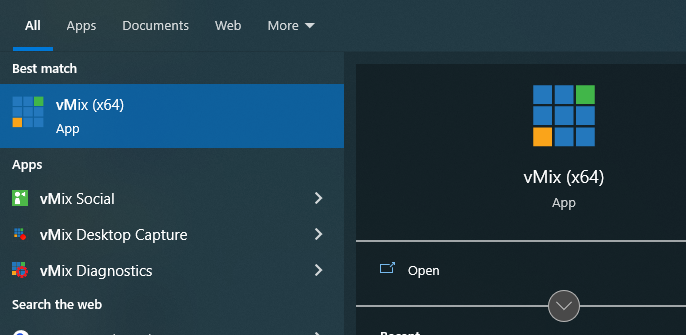
6. Add a Zoom input
Click Add Input at the bottom left hand corner of vMix to begin adding Zoom into your production.
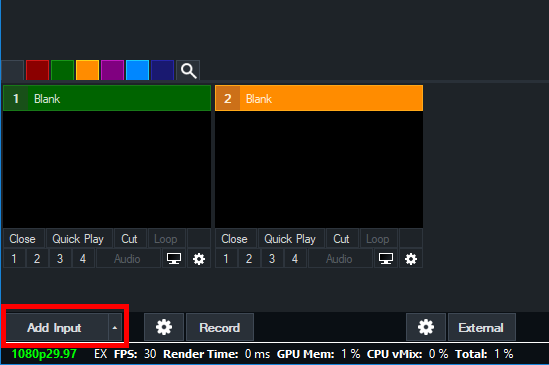
7. Select Zoom from the left hand menu and the following window will be displayed.
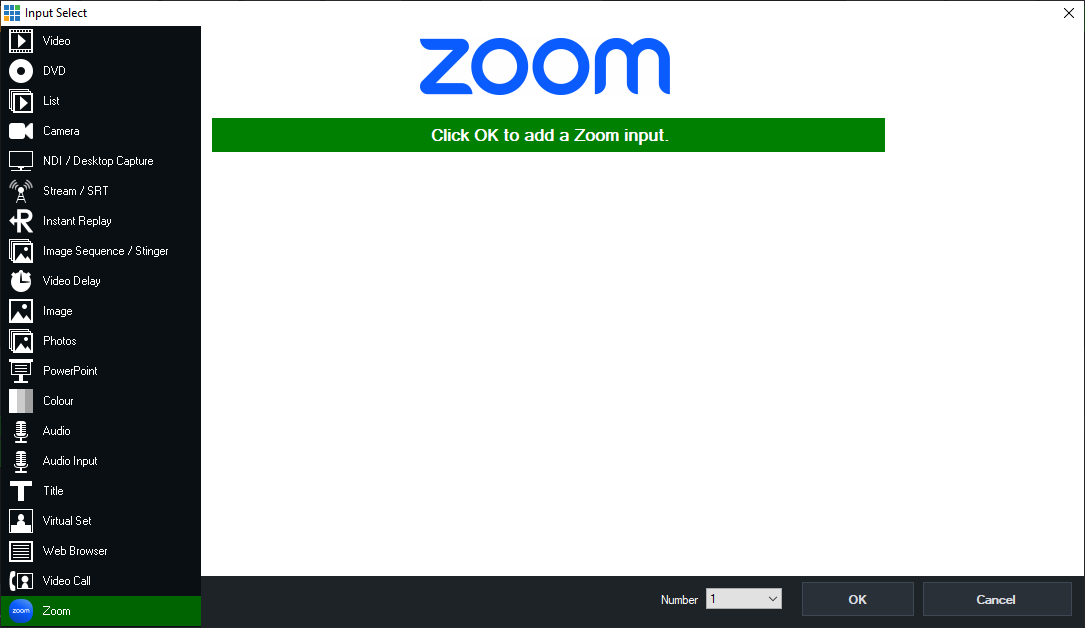
8. Click OK to add the Input.
To configure the Zoom meeting see Setting up Zoom Input