Multiple Zoom Participants
vMix supports adding more than one participant at a time from a single meeting.
Once the main Zoom input has been added, go to Add Input - Zoom again to add additional inputs.
These inputs will connect to the same meeting.
Note: Multiple meetings at a time is not supported. All participants must be joined to the same meeting.
Assigning participants to each input
Each Zoom input in vMix can have a unique participant assigned to it containing that participants audio and video.
By default the first participant to join a meeting is displayed in each Zoom input added.
To change this, right click the Zoom input and select the Participant to display.
Note: It is a requirement that all participants have a unique Name in order for vMix to be able to identify them accurately across sessions.
If two participants have the same name, then only the first in the Source list will be able to be selected.
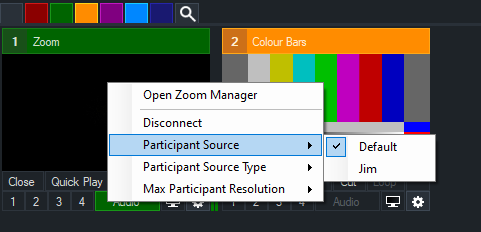
Max Participant Resolution
Each participant can have a unique Max Participant Resolution selected from the right click menu.
For HD (720p and 1080) to work it must be enabled by your Zoom account and plan. See below for more information:
https://support.zoom.com/hc/en/article?id=zm_kb&sysparm_article=KB0066166
Note: This is a maximum resolution only and Zoom may dynamically change this at any time depending on factors like network congestion, the participant's camera and account limits.
Audio Source
The Audio Source menu specifies what audio the input receives from Zoom:
Isolated: The audio from the currently selected Participant Source
Mixed: The mixed audio of the entire meeting, this combines multiple participants and is controlled by Zoom.
Share: The audio from the currently shared source in the Meeting.
Language
The Language menu within the Audio Source menu, will show a list of languages where translation has been enabled on a Zoom meeting.
This controls the specific language that vMix will receive from the meeting and only one can be selected at a time.
Participants that do not match the selected language may become muted as a result.
Select Original Audio here to receive the default audio of the meeting.
Active Speaker
When the active speaker in a Zoom Meeting changes, OnZoomActiveSpeaker will trigger for any inputs that have that participant assigned.
The OnZoomActiveSpeakerWhileInOutput will trigger the same as OnZoomActiveSpeaker except only if the input in question is currently in the output (by itself or as a layer of another input).
OnZoomActiveSpeakerSelf can be added to any Zoom input, triggers when the participant representing vMix in the meeting becomes the "Active Speaker".
Note this specific trigger will only activate within any Zoom inputs, even though it is unrelated to the participant currently assigned to those inputs.
These can be used to automate a number of scenarios such as transitioning to that input automatically.
NOTE: For performance reasons, it is not possible to dynamically assign a participant to an input in vMix based on its active status.
Instead, all participants that might be speakers during a meeting should be assigned a dedicated input ahead of time.
See Triggers for more information.