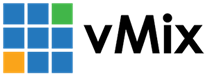« Back to Knowledge Base
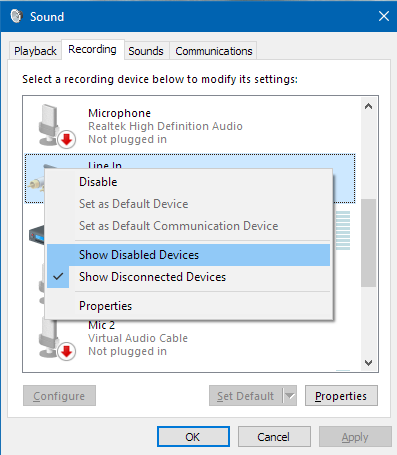
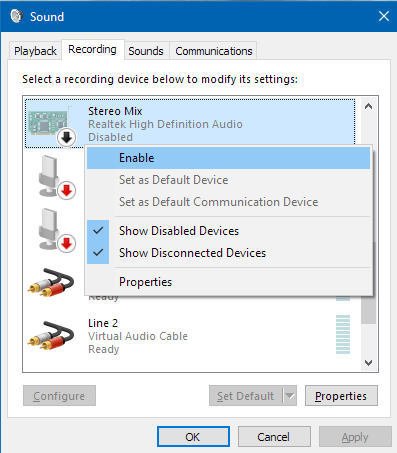
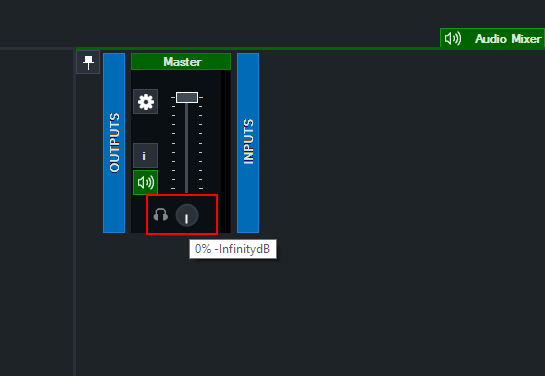
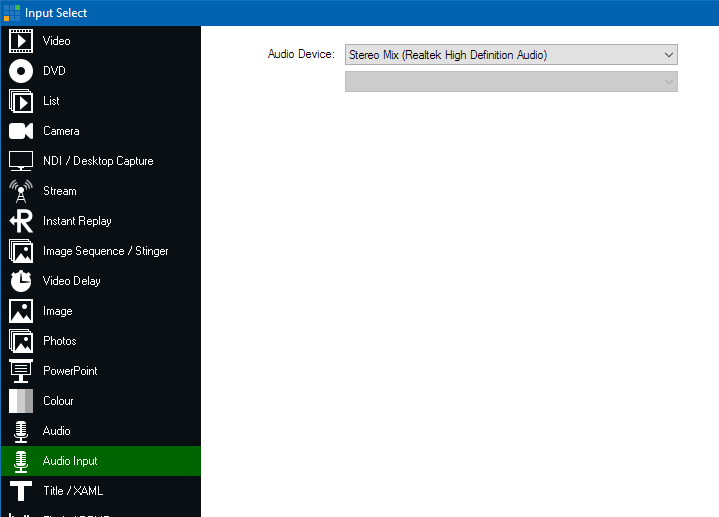
Recording the system audio in vMix
Note 1: The following guide is for vMix 27 and older versions. As of vMix 28 and onwards, it is possible to add system and application audio under [Add Input] > [Audio Input] > Audio Device.
Note 2: If you will be recording games or other intensive software it is strongly recommended that vMix be run on a separate computer and you use vMix Desktop Capture for NDI to capture it. Audio is included automatically and you will achieve much better performance in vMix.
Note 2: If you will be recording games or other intensive software it is strongly recommended that vMix be run on a separate computer and you use vMix Desktop Capture for NDI to capture it. Audio is included automatically and you will achieve much better performance in vMix.
To add the audio of your computer to vMix, so you can record the audio of other software, do the following:
1. From the start menu search for "Sound" and open the Sound control panel.
2. Select the Recording tab then right click in the window and click "Show Disabled Devices"
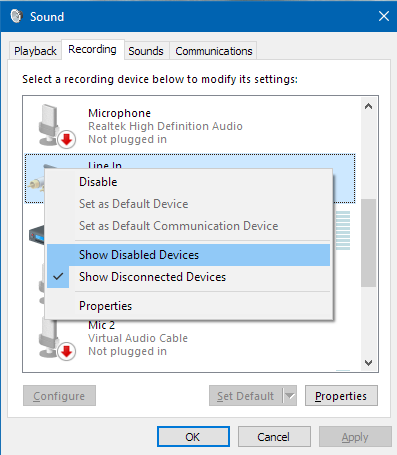
3. A new item called "Stereo Mix" should appear in the list. Right click this and click Enable.
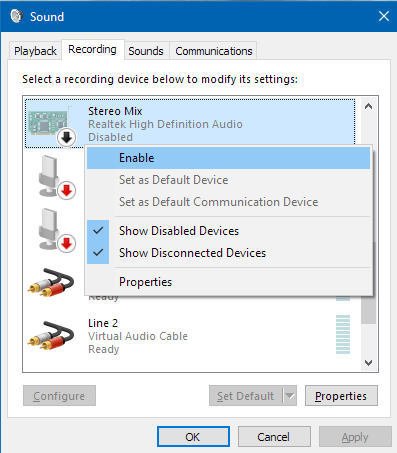
4. From vMix, go to the Audio Mixer and turn down the headphones volume to 0.
This is important to prevent audio feedback loops.
This is important to prevent audio feedback loops.
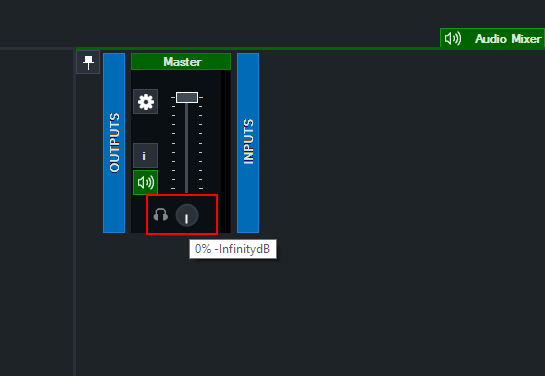
5. Finally, go to Add Input, Audio Input and select Stereo Mix and then click OK.
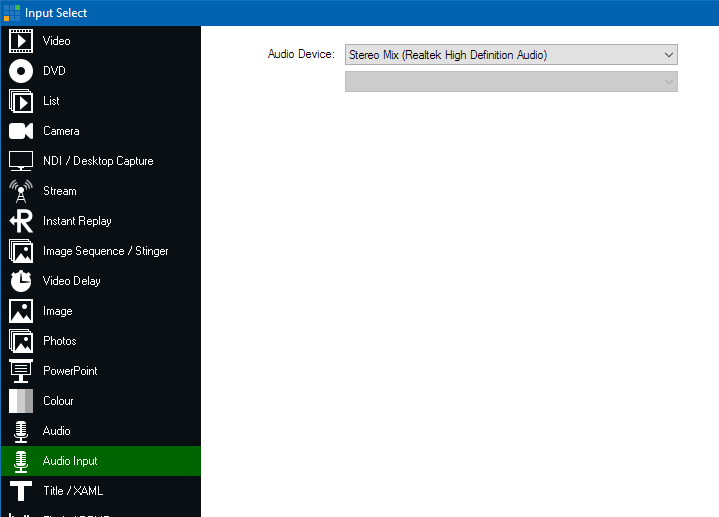
Last Updated: Thursday, October 23, 2025 1:03:05 PM