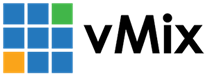« Back to Knowledge Base
Setting up Elgato Cam Link and Cam Link 4K with vMix
The Elgato Cam Link series requires entering in the exact Resolution and Frame Rate in vMix that the camera is sending in order to work correctly.
Setting these incorrectly may result in jittery video and/or one or more error messages.
To find out what settings to enter, follow the steps below:
1. Download the 4K Capture Utility from the Elgato web site:
2. Run this program and confirm it is receiving video from the Cam Link.
If not, please consult the Elgato documentation or contact Elgato support to get it working correctly before proceeding to step 3.
3. Make note of the "Source" resolution and frame rate in top right hand corner of the utility.
4. Close the program and then open vMix.
5. Go to Add Input -> Camera and select the Cam Link
6. Enter in the Resolution and Frame rate as seen in step 3, the following are examples of what these are in the utility vs what should be entered in vMix:
1080p59 = 1920x1080 59.94p
1080p50 = 1920x1080 50p
1080p29 = 1920x1080 29.97p
1080p25 = 1920x1080 25p
1080p50 = 1920x1080 50p
1080p29 = 1920x1080 29.97p
1080p25 = 1920x1080 25p
2160p59 = 3840x2160 59.94p
2160p50 = 3840x2160 50p
2160p29 = 3840x2160 29.97p
2160p25 = 3840x2160 25p
2160p50 = 3840x2160 50p
2160p29 = 3840x2160 29.97p
2160p25 = 3840x2160 25p
Last Updated: Sunday, October 11, 2020 5:42:10 PM