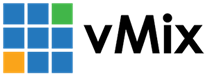« Back to Knowledge Base
Using SRT sources with vMix Replay
SRT sources in vMix are routed directly to the graphics card and use hardware decoding.
This results in the best possible performance and requires minimal resources on the computer, great for many H264 and HEVC sources without overloading the system.
The downside is these sources are not directly available to vMix Replay, which needs to encode any sources it receives on the CPU.
There are a couple of solutions to workaround this:
1. Turn off Hardware Decoder
Since vMix 26, it is possible to use SRT inputs directly with vMix Replay by first unticking Use Hardware Decoder when adding the SRT input to vMix.
Note that this will increase CPU usage.
Note that this will increase CPU usage.
2. Use a hardware SRT decoder.
A number of manufacturers now have SRT decoder devices that can convert an SRT stream into either HDMI or SDI.
Magewell and Kiloview are just two examples of manufacturers that make these devices.
Once decoded, you can simply connect the HDMI or SDI into a supported capture card in the computer to bring in the sources just as if they were physically connected cameras.
3. Use up to 3 sources by using the vMix outputs.
vMix supports up to 4 GPU accelerated outputs, Output 1, 2, 3 and 4 accessible from Settings -> Outputs in vMix.
Output 1 is reserved for recording and stream use, while 2, 3 and 4 can be configured to select any input in vMix, including SRT sources.
Output 1 is reserved for recording and stream use, while 2, 3 and 4 can be configured to select any input in vMix, including SRT sources.
Then when selecting a Camera in the vMix Replay settings, Output 2, Output 3 and Output 4 can be selected.
Note using multiple outputs can place a heavy load on the graphics card, so a higher end graphics card then recommended for Replay is advised.
(Such as the GeForce 3080 series)
Last Updated: Friday, April 26, 2024 12:30:31 PM