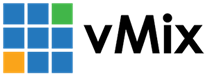« Back to Knowledge Base
Instead, this is usually determined by your particular network setup, such as what particular IP addresses and subnets are used.
Sometimes, this can also be determined by settings in the free NDI Access Manager tool available for download from NDI.tv.
NIC1: 192.168.1.5 (subnet 255.255.255.0 which covers the IP range from 192.168.1.1 to 192.168.1.255)
NIC2: 192.168.2.10 (subnet 255.255.255.0 which covers the IP range from 192.168.2.1 to 192.168.2.255)
Note that in the above examples it does not matter if you use the same network switch to connect both NICs or if they are on separate network switches, the IP address ranges are what ultimately determine what NDI will use.
NIC1: 192.168.1.5 (subnet 255.255.255.0 which covers the IP range from 192.168.1.1 to 192.168.1.255)
NIC2: 192.168.1.6 (subnet 255.255.255.0 which covers the IP range from 192.168.1.1 to 192.168.1.255)
NDI Access Manager is a free tool available from ndi.tv for managing various settings for all NDI used on a particular computer.
4: Multicast
NDI Network Separation and Isolation
When sending or receiving NDI sources, vMix does not control or specify what networks are used to send and receive these sources.
Instead, this is usually determined by your particular network setup, such as what particular IP addresses and subnets are used.
Sometimes, this can also be determined by settings in the free NDI Access Manager tool available for download from NDI.tv.
A brief summary of some of the techniques used can be found below:
1: Separate IP Addresses and Subnets
Consider a computer running vMix containing two network cards (NIC), each connected to a different subnet and IP address range:
NIC1: 192.168.1.5 (subnet 255.255.255.0 which covers the IP range from 192.168.1.1 to 192.168.1.255)
NIC2: 192.168.2.10 (subnet 255.255.255.0 which covers the IP range from 192.168.2.1 to 192.168.2.255)
If you want an NDI camera to only communicate with vMix on NIC1, then you would simply assign an IP address to the camera in the 192.168.1.x range.
As this range cannot communicate with NIC2, then no NDI traffic from that camera will be received on NIC2 under any circumstances.
As this range cannot communicate with NIC2, then no NDI traffic from that camera will be received on NIC2 under any circumstances.
Similarly, if you want to send NDI out from vMix to another computer or device, make sure that devices IP address is in the range of the NIC you wish to use.
Note that in the above examples it does not matter if you use the same network switch to connect both NICs or if they are on separate network switches, the IP address ranges are what ultimately determine what NDI will use.
2: Shared IP Addresses and Subnets
Consider a computer running vMix containing two network cards (NIC), each connected to the same subnet.
NIC1: 192.168.1.5 (subnet 255.255.255.0 which covers the IP range from 192.168.1.1 to 192.168.1.255)
NIC2: 192.168.1.6 (subnet 255.255.255.0 which covers the IP range from 192.168.1.1 to 192.168.1.255)
If an NDI camera is also on the 192.168.1.x range it will be able to communicate with vMix on either network card.
In this case, NDI will usually "load balance" each individual connection across both network cards.
For example if you add one input from an NDI camera, it may select to go via NIC1, while a second input may select to go via NIC2.
In this case, NDI will usually "load balance" each individual connection across both network cards.
For example if you add one input from an NDI camera, it may select to go via NIC1, while a second input may select to go via NIC2.
Note in the above example it is generally not possible to "lock" a particular source or output to one network card in particular.
As a result, if you need to choose particular NICs for NDI traffic, then using Separate IP Addresses and Subnets as per section 1 is advised.
(See NDI Access Manager section below for an exception to this)
As a result, if you need to choose particular NICs for NDI traffic, then using Separate IP Addresses and Subnets as per section 1 is advised.
(See NDI Access Manager section below for an exception to this)
3: Preferred NIC in NDI Access Manager
NDI Access Manager is a free tool available from ndi.tv for managing various settings for all NDI used on a particular computer.
Under the advanced tab a Preferred NIC option is available, allowing you to set a preferred network card it should use for NDI traffic, where possible.
Note the "where possible" caveat. If an NDI source is on a different IP address range to the preferred NIC setting, then the NDI source will not be able to use that NIC at all and will be forced to use a different network card regardless.
Thus, the IP addresses and subnets selected are ultimately what determine what path an NDI source can take.
Thus, the IP addresses and subnets selected are ultimately what determine what path an NDI source can take.
4: Multicast
Multicast sources can be more complex to configure than the above scenarios and are outside the scope of this article.
Last Updated: Thursday, April 13, 2023 4:00:33 PM