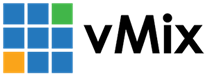« Back to Knowledge Base
PTZ support can be enabled on any input, providing the ability to enable PTZ support regardless of how the camera is connected, be it SDI, HDMI, NDI, USB or RTSP Stream.
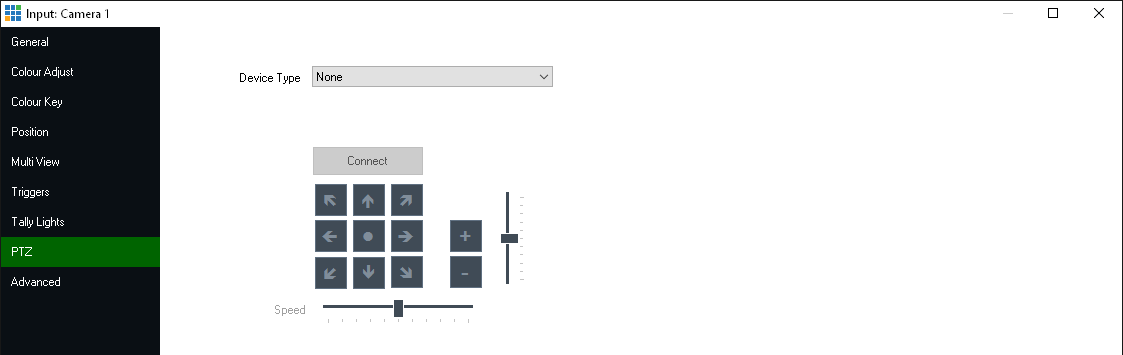
vMix currently supports the following types of PTZ cameras:
It is important to note that for simplicity and ease of use, only PTZ cameras that support network control are supported.
Cameras that only have serial control such as via the VISCA or Pelco RS-422 or RS-232 protocols are not currently supported.
PTZ Controls in vMix
vMix supports controlling multiple Pan Tilt and Zoom cameras directly from the main interface and by shortcut and/or joystick control. This means you don't need any additional software or dedicated hardware to control your cameras!
PTZ support can be enabled on any input, providing the ability to enable PTZ support regardless of how the camera is connected, be it SDI, HDMI, NDI, USB or RTSP Stream.
PTZ Controls are available in vMix 4K and PRO. As the vMix Trial is vMix PRO, you can use the Trial to test out these features!
Enabling PTZ Control
To enable PTZ support on a particular camera, go to the Input Settings of that camera and select the PTZ tab as show below.
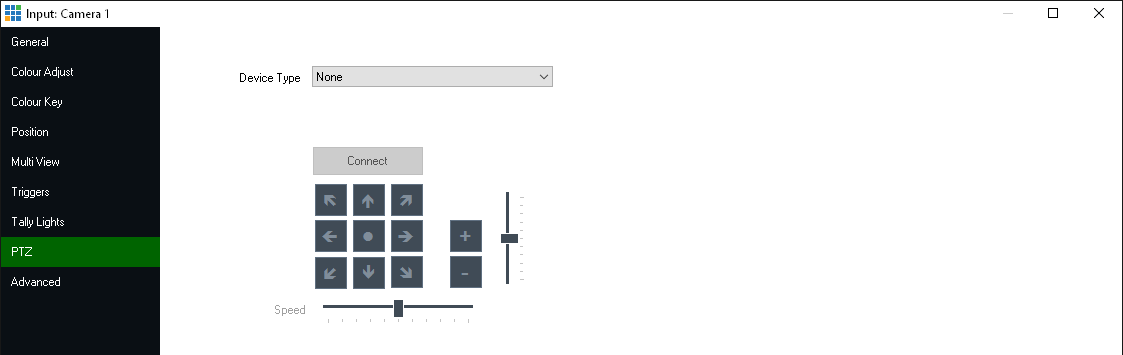
Selecting the PTZ camera Device Type
Select the device type that matches your camera from the Device Type dropdown box.
For a full list of supported cameras, check our our Supported PTZ Cameras page.
vMix currently supports the following types of PTZ cameras:
- PTZ Optics cameras and and other cameras that support the VISCA over UDP protocol such as ValueHD.
- Panasonic PTZ cameras that support CGI control over Ethernet including the AW-HE40, 50, 60, 65, 70, 120 and 130 series
- Sony PTZ cameras that support CGI control other Ethernet including the SRG-300 series.
It is important to note that for simplicity and ease of use, only PTZ cameras that support network control are supported.
Cameras that only have serial control such as via the VISCA or Pelco RS-422 or RS-232 protocols are not currently supported.
Entering in the PTZ camera network address
Once the Device Type is selected, a box to enter either a Web Address or IP Address will be displayed.
This is the IP address configured for the camera as per the camera's network documentation.
For more information on how to configure and locate this IP address, refer to the cameras documentation.
This is the IP address configured for the camera as per the camera's network documentation.
For more information on how to configure and locate this IP address, refer to the cameras documentation.
Connecting to the PTZ camera
Once the Device Type and Address have been selected click Connect to connect to the camera.
If successful, the controls below the Connect button will be enabled.
If successful, the controls below the Connect button will be enabled.
Controlling a PTZ Camera
vMix provides three different methods for controlling a PTZ camera, you can either pick the method that suits your production or use a combination of all three!
This method allows assigning a PTZ position to its own Input in vMix, turning one camera into potentially unlimited "Virtual" cameras!
Simple push button controls for up, down, left, right etc to move the camera into position
Assign shortcut keys or controls to PTZ movements, including the ability to assign the joysticks on an XBOX controller to a PTZ camera.
Last Updated: Thursday, October 1, 2020 11:19:22 AM